
Procedural
Requirements
Effective Date: September 27, 2022
Expiration Date: September 27, 2027

|
NASA Procedural Requirements |
NPR 8820.2H Effective Date: September 27, 2022 Expiration Date: September 27, 2027 |
| | TOC | ChangeHistory | Preface | Chapter1 | Chapter2 | Chapter3 | Chapter4 | Chapter5 | Chapter6 | Chapter7 | ApppendixA | AppendixB | AppendixC | AppendixD | AppendixE | AppendixF | AppendixG | AppendixH | AppendixI | AppendixJ | AppendixK | ALL | |
F-1 General
Form NF-1509 Facility Project Approval & Cost Estimate Document provides the means for Centers to fully disclose facility project scope, justification, cost, and schedule to FRED and subsequently to Congress. This form, which replaces previous forms NF-1509 Facility Project – Brief Project Docment and NF-1510 Faciltiy Project Cost Estimate, should be updated several times as a facility project matures.
F-2 Instructions for Completion of NF-1509, Sections I through VIII
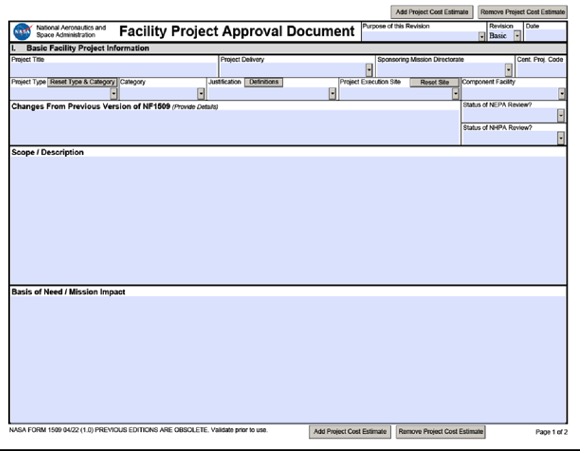
Figure F-1, NASA Form 1509, Facility Project Approval & Cost Estimate Document, Page 1 of 4
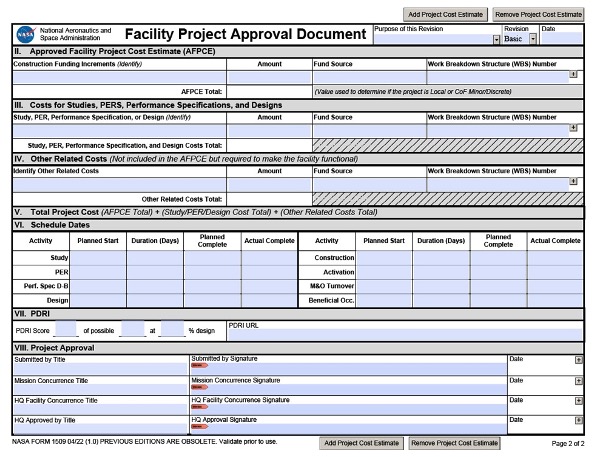
Figure F-2, NASA Form 1509, Facility Project Approval & Cost Estimate Document, Page 2 of 4
The bolded titles in the following paragraphs provide cross references to the NF-1509 data cells shown in Figures F-1 and F-2.
Purpose of this Revision – Indicates the reason the author is issuing this version of the NF-1509. Select an entry from the drop-down menu that includes:
Revision – Indicates the version (or revision sequence) of an NF-1509 for a specific facility project. Updated revisions of the form are required as the project matures from the formulation phase through planning, study, PER, final design, construction, etc. Select an entry from the drop-down menu that includes:
Date – Select the submission date for this version from the drop-down calendar. This is often the same date as that selected for the “Submitted by Title Date” entry in Section VIII (but a matching date is not a requirement).
Section I. Basic Facility Project Information
Project Title – Manually enter a short, representative statement of the project. The title should start with the Project Category (Renewal, Repair, etc.), the system or property/building to be impacted, and the property/building number. The property/building name and number should match the official name and number recorded in the Agency’s RPMS.
| Examples: | Repair City Water Piping System, Property No. 3907 |
| Repair HVAC and Plumbing Systems, Engine Research Building No. 5 |
Project Delivery – Facility Projects can be executed through several industry-recognized delivery methods. Select an entry from the drop-down menu that includes:
Note: If “Other” is selected, indicate the project delivery method in the “Scope/Description” Cell)
Sponsoring Mission Directorate – Funding for Facility Projects can be furnished by any of NASA’s Mission Directorates. Depending on the project category and the AFPCE amount, projects can be either funded directly or by transferring funds into the Construction, Environmental Compliance, and Restoration (CECR) Mission. Some projects can also be split-funded amongst multiple Mission Directorates. Select an entry from the drop- down menu that for the Mission Directorate that is sponsoring (supplying funds for) this Facilities Project:
If this is a Local Project (e.g., funded with Center I&TC) or an Institutional CoF Minor/Discrete project, enter “Mission Support.” If the project is split-funded, select “Split-Funded” and indicate the Mission Directorate sponsors under the “Scope/Description” section and the respective funding allocations for design or construction in Sections II and III.
Center Project Code – Manually enter a Center-designated project number (Center’s determine the numbering convention). This number is typically used at Centers to track internally track project progress. This number has no significance to NASA HQ.
Project Type and Project Category
The data cells for Project Type and Project Category are interconnected. Depending on the selection from the drop-down menu for the Project Type cell, the available Project Category selections will be automatically determined. Fields in both cells can be cleared by hitting the “Reset Type & Category” button.
The Project Type identifies the nature of the facilities project to be executed. Select an entry from the drop- down menu that includes:
| • | Local Project | • | Enhanced Use Lease (EUL) |
| • | Institutional CoF - Minor | • | National Historic Preservation Act (NHPA) |
| • | Institutional CoF - Discrete | • | Energy Savings Performance Contract (ESPC) |
| • | Program Direct CoF - Minor | • | Utility Energy Services Contract (UESC) |
| • | Program Direct CoF - Discrete | • | Tennant Improvement |
| • | Supplemental - Minor | • | Category C (Cat C) |
| • | Supplemental - Discrete | • | Other |
The Project Category identifies the nature of the work scope being accomplished under the Project Type. Once the Project Type is selected from the drop-down menu, a selected set of Project Categories can be selected from the drop-down menu as follows:
| Project Type: Local Project | Project Type: Inst. CoF-Minor | Project Type: Inst. CoF-Discrete |
|---|---|---|
| Available Project Categories | Available Project Categories | Available Project Categories |
| • Maintenance | • Renewal | • Renewal |
| • Repair | • Repair | • Repair |
| • ROI | • Renewal by Incremental Repair | • Renewal by Incremental Repair |
| • Trouble Call | • Demolition | • Demolition |
| • Service Request (Construction) | • Consolidation | • Consolidation |
| • Energy | • Energy | |
| • Other | • Other |
| Project Type: Prog. Dir. - Minor | Project Type: Prog. Dir. - Discrete | Project Type: Suppl. - Minor |
|---|---|---|
| Available Project Categories | Available Project Categories | Available Project Categories |
| • New Construction | • New Construction | • Repair |
| • Major Modification | • Major Modification | • Demolition |
| • Repair | • Repair | • Other |
| • Repair Obsolete Item (ROI) | • Repair Obsolete Item (ROI) | |
| • Demolition | • Demolition | |
| • Other | • Other |
| Project Type: Suppl. - Discrete | Project Type: EUL | Project Type: NHPA |
|---|---|---|
| Available Project Categories | Available Project Categories | Available Project Categories |
| • Repair | • Maintenance and Repair | • Maint. of Historic Properties |
| • Demolition | • Capital Revitalization | • Repair of Historic Properties |
| • Other | • Improvements | |
| Project Type: ESPC | Project Type: UESC | Project Type: Tenant Impr. |
| Available Project Categories | Available Project Categories | Available Project Categories |
| • Energy | • Energy | • New Construction |
| • Major Modification | ||
| • Other |
| Project Type: Cat C | Project Type: Other |
|---|---|
| Available Project Categories | Available Project Categories |
| • Emergency Repair | Allows for manual input |
Justification – Select the “Definitions” button for clarification of the options available in the drop-down menu. Then, select an entry from the drop-down menu as follows:
Project Execution Site – This cell identifies the field center where the facility project work will be physically executed. Select an entry from the drop-down menu as follows:
Component Facility – Many (but not all) of the field centers have component facilities. If the work scope is to occur at a component facility, select an entry from the drop-down menu options below. If the work scope is to occur at the primary field center, select “N/A” from the drop-down menu.
| Project Execution Site: Ames Research Center | Project Execution Site: Armstrong Fl. Research Cntr. |
|---|---|
| Available Component Facilities | Available Project Categories |
| • N/A (This will be selected automatically) | • N/A (This will be selected automatically) |
| Project Execution Site: Glenn Research Center | Project Execution Site: Goddard Space Flt. Center |
|---|---|
| Available Component Facilities | Available Project Categories |
| • Armstrong Test Facility (ATF) • N/A (Select this if work is at GRC Lewis Field) |
• Ground Network (GN) at KSC • Katherine Johnson Independent Verification & Validation Facility (IV&V)• Wallops Flight Facility (WFF)• Space Network at White Sands (SNAWS)• Columbia Scientific Balloon Facility (CSBF)• Goddard Institute for Space Studies (GISS)• N/A (Select this if work is at GSFC, Greenbelt)• Other (See Below) – Specify in Scope/Description |
| Project Execution Site: Jet Propulsion Lab (JPL) | Project Execution Site: Johnson Space Center (JSC) |
|---|---|
| Available Component Facilities | Available Project Categories |
| • N/A (This will be selected automatically) | • White Sands Test Facility (WSTF) • N/A (Select this if works is at JSC) |
| Project Execution Site: Kennedy Space Center (KSC) | Project Execution Site: Langley Res. Cntr. (LaRC) |
|---|---|
| Available Component Facilities | Available Project Categories |
| • N/A (This will be selected automatically) | • N/A (This will be selected automatically) |
| Project Execution Site: Kennedy Space Center (KSC) | Project Execution Site: Langley Res. Cntr. (LaRC) |
|---|---|
| Available Component Facilities | Available Project Categories |
| • N/A (This will be selected automatically) | • N/A (This will be selected automatically) |
| Project Execution Site: Marshall Sp. Flt. Cntr. (MSFC) | Project Execution Site: Stennis Sp. Cntr. (SSC) |
|---|---|
| Available Component Facilities | Available Project Categories |
| • Michoud Assembly Facility (MAF) • N/A (Select this if work is at MSFC) | • N/A (This will be selected automatically) |
| Project Execution Site: NASA HQ | Project Execution Site: Other (See Below) |
|---|---|
| Available Component Facilities | Enter location information under “Scope/Description” |
| • N/A (This will be selected automatically) | • N/A (This will be selected automatically) |
Changes From Previous Version of NF 1509 – If this is the “Basic” version of this form, no input is required. If this is a Revision “A” or subsequent revision, manually enter the changes made from the previous version of the form (222 characters maximum).
| Examples: | “This revision includes modifications to the scope/description section.” “FP&D funding requested; Funding Number & WBS Number included.” |
Status of NEPA Review? – Select a status option for National Environmental Policy Act (NEPA) review from the drop-down menu as follows:
Status of NHPA Review? – Select a status option for the National Historic Preservation Act (NHPA) review from the drop-down menu as follows:
Scope/Description – Manually enter a description of the project’s work scope to the maximum extent possible including property name and number, physical size, capacities, characteristics, and work tasks.
If the facility project is planned to have future phases, the high-level scope of these phases and the associated planned year(s) of execution should be identified in this section. This section is limited to 1,183 characters in length.
Basis of Need/Mission Impact – Manually enter a statement of the project’s justification and include the impact if the project is not accomplished. If the work involves an existing property, clearly state the latest facility condition index (FCI), the current deferred maintenance (DM) value any recent M&O history that supports the work actions, life safety concerns, and environmental hazards. For projects justified by non-conformance to Federal, State, or local regulations, cite the regulation. Identify any supporting engineering studies, economic evaluations, trade studies, or other considerations outlining the need for the project.
In addition, clearly and accurately state the NASA Missions supported by this project. If the building or system addressed by this facility project were to fail, include any impacted programs and projects and the associated schedule impacts. Attach any known program milestones, schedules, flight schedules, or any other type of data that supports the justification. For projects replacing an existing capability, state the existing conditions and why they are unacceptable.
Support facilities, such as libraries, auditoriums, and cafeterias, need to be justified separately and specifically. State any known specific project benefits. State known natural hazards, such as floods or earthquakes that are unacceptable risks to mission. Briefly explain the unacceptable risks or cite the study that led to identification of the need.
This section is limited to 1,183 characters in length.
Section II. Approved Facility Project Cost Estimate (AFPCE)
This section is used for identifying the AFPCE for construction. It is necessary to manually enter information into this section regardless of the version of the form (Basic, Revision A, Revision B, etc.). Depending on the version (or revision letter) of this form, information in these cells will be populated differently.
Construction Funding Increments – Cells under this column are used to identify construction funding increments for this facility project. Manually enter a brief version of the project title and an identifier of the funding increment (e.g., Repair Dom. Water – Incr. 1; Construct Fl. Control Bldg. – Incr. 1).
• Amount – Manually enter the exact amount of the construction funding increment.
• Fund Source – This is an indicator of which sponsor (or Mission) is providing funding for the project. Manually enter the fund number, used in NASA’s financial management system (SAP), for which funding will be allocated for construction. Fund Source examples for FY 2022 could include the CECR Account funding (CECX62022D), Enhanced Use Lease funding (EULX52022E), Center I&TC funding (SSMX22022D), or funding numbers provided other Mission Directorates. If this is an early version of this form (e.g., any version prior to requesting this funding), no input is required in this cell.
• Work Breakdown Structure (WBS) Number – Manually enter the specific WBS number that is used to identify the funding in NASA’s financial management system (SAP). If this is an early version of this form (e.g., any version prior to requesting this funding), no input is required in this cell.
Many Facility Projects will have only one funding increment for construction; hence, there will be only one row of information entered under Section II. However, there are several scenarios where additional rows of AFPCE funding information may be required. Examples could include, but are not limited to, the following:
• There is more than one Mission is providing funding for a construction project (a split-funded project).
• A project experiences a “bid bust” during the construction procurement process and more funding is required to award a contract.
• A construction contractor issues a request for equitable adjustment (REA) resulting from project delays from a Government shutdown (furlough) or another unpredictable event. Hence, more funding is required to complete a functional project.
• Significant unforeseen field conditions or errors in the Government-furnished construction package result in the need for additional funding to complete a functional project.
• Favorable construction bids result in residual funding that can be sent back to HQ/FRED. Hence, a negative number will be entered under the Amount column.
For any of these scenarios, the “+” button can be used to add rows for additional construction funding information (including the Amounts, Fund Sources, and WBS Numbers).
Section III. Costs for Studies, PERs, Performance Specifications, and Designs
Study, PER, Performance Specification, or Design – Manually enter the event for which architectural/engineering (A/E) services are being procured (e.g., Study, Preliminary Engineering Report, Performance Specification for a Design-Build Contract, Final Design).
• Amount – Manually enter the exact amount of the funding for this event.
• Fund Source – Manually enter the fund number, used in NASA’s financial management system (SAP), for which funding will be allocated for this event. As an example, if this is an Institutional CoF project funding for a PER or final design will be issued under the CECR Account, FP&D element. Hence, the Fund Source number should reflect the FP&D funding from a given FY. If this is a Program-Direct CoF project, the sponsoring Mission Directorate will provide funding information accordingly. If this is an early version of this form (e.g., any version prior to requesting this funding), no input is required in this cell.
• Work Breakdown Structure (WBS) Number – Manually enter the specific WBS number that is used to identify the funding in NASA’s financial management system (SAP). If this is an early version of this form (e.g., any version prior to requesting this funding), no input is required in this cell.
For instances where there are multiple A/E events procured for a given project, the “+” button can be used to add additional rows to manually enter funding information (including the Amounts, Fund Sources, and WBSs).
Section IV. Other Related Costs
Other Related Costs – Manually enter the Other Related Cost event which is being procured. These are costs for services that are not covered by the CECR Account. Examples include costs for non-CoF outfitting, personnel moves, special test equipment (STE), integrated systems testing (IST), other real estate (land purchases, easements, and rights-of-way needs), transfer of excess equipment
• Amount – Manually enter the exact amount of the funding for this event.
• Fund Source – Manually enter the fund number, used in NASA’s financial management system (SAP), for which funding will be allocated for this event. If this is an early version of this form (e.g., any version prior to requesting this funding), no input is required in this cell.
• Work Breakdown Structure (WBS) Number – Manually enter the specific WBS number that is used to identify the funding in NASA’s financial management system (SAP). If this is an early version of this form (e.g., any version prior to requesting this funding), no input is required in this cell.
Section V. Total Project Cost
This section will automatically calculate the sum the facility project AFPCE Total (from Section II), the Study, PER, Performance Specification, and Design Costs Total (from Section III), and the Other Related Costs Total (from Section IV).
Section VI. Schedule Dates
For the various facility project life-cycle milestones, select the planned start dates from the drop-down calendars. If the duration of an event in days is known (example - the date is associated with a contract that has a duration of 180 days), the duration can be manually entered under the “Duration (Days) column, and the date in the “Planned Complete” Cell will automatically generate. If the duration is unknown, the “Planned Complete” date can be selected from the drop-down calendar
Note: A system-generated window may appear indicating “The value you entered cannot override a calculated value. To ignore the calculated value, click Ignore.” Hence, by clicking “Ignore,” a date can be entered from the drop-down calendar.
For the last iteration of the NF-1509 (Project Completion), select the date from the drop-down calendar in the cell under the “Actual Complete” column. This is necessary for future facility project audits.
Section VII. PDRI
During the life of a facility project, multiple Project Definition Rating Index (PDRI) activities can be executed. For the latest PDRI event, manually enter the PDRI score achieved, the total number of possible points, and the design percentage milestone at which the event was executed.
If the PDRI documentation can be accessed using a Uniform Resource Locator (URL) address, manually enter the address accordingly.
Section VIII. Project Approval
This section documents the title, signature, and date of those POCs from a Center that submit an NF-1509 for a facility project, those POCs from a sponsoring Mission Directorate (if applicable) that concur with the submitted document, those POCs from NASA HQ that concur with the submitted document, and those POCs from NASA HQ that formally approve the actions requested on the document (e.g., funding requests, scope changes). In each case, the form allows for the manual entry of the individual’s title, and the generation of an electronic signature and date. Additional individuals can also be added for each category by using the “+” button.
Submitted By – Manually enter the title(s) of the Center POC(s) for the facility project (e.g., Center CoF Program Manager if the project is either an Institutional or Program-Direct CoF Project, Center Energy Manager). An electronic signature of the POC and the date of the signature can be added by choosing the red arrow in the “Submitted by Signature” cell.
Mission Concurrence – Manually enter the title(s) of the Mission Directorate POC(s) for the facility project (e.g., if Mission funding is to be used for a Program-Direct CoF project). An electronic signature of the POC and the date of the signature can be added by choosing the red arrow in the “Mission Concurrence Signature” cell.
HQ Facility Concurrence – Manually enter the title(s) of the NASA HQ Facilities POC(s) that are required to concur with a submitted facility project (e.g., Agency CoF Program Officer, Agency Executive Project Manager). An electronic signature of the POC and the date of the signature can be added by choosing the red arrow in the “HQ Facility Concurrence Signature” cell.
HQ Approved By – Manually enter the title(s) of the NASA HQ Facilities POC(s) that are required to approve actions requested on the form (e.g., Director of FRED). An electronic signature of the POC and the date of the signature can be added by choosing the red arrow in the “HQ Approval Signature” cell.
F-3 Instructions for Completion of NF-1509, Sections IX through XII (Facility Project Cost Estimate)
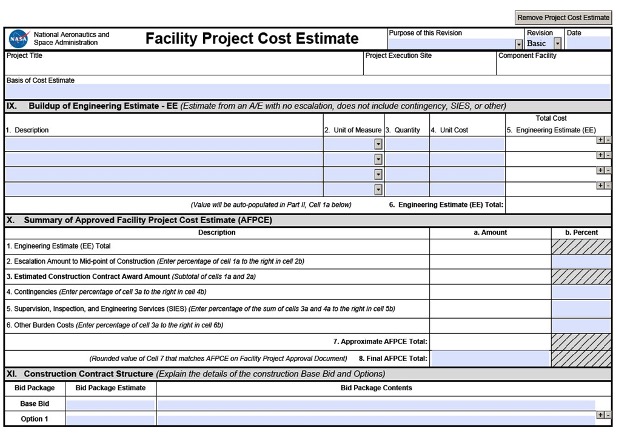
Figure F-3, NASA Form 1509, Facility Project Approval & Cost Estimate Document,
Page 3 of 4
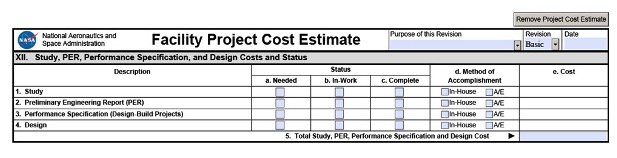
Figure F-4, NASA Form 1509, Facility Project Approval & Cost Estimate Document,
Page 4 of 4
The bolded titles in the following paragraphs provide cross references to the NF-1509 Facility Project Cost Estimate Section data cells shown in Figures F-3 and F-4. It should be noted that this information was previously captured on form NF-1510, which is now obsolete. This section is generated by selecting the “Add Project Cost Estimate” button that is available at the top and bottom of every page. Subsequently, if this section were generated in error, it can be removed by selecting the “Remove Project Cost Estimate” button.
The following cells will be automatically populated from information previously entered:
• Purpose of this Revision
• Revision
• Date
• Project Title
• Project Execution Site
• Component Facility
Basis of Estimate – Manually enter the source of the cost estimate information included in this cell (e.g., “In- House Estimate,” “Vendor Estimate,” “A/E Final Design Estimate”).
Section IX. Buildup of Engineering Estimate (EE)
This section identifies how the total Engineering Estimate (EE) for a facility project is calculated from the sum of the EEs of the major work scope elements. Additional work scope elements can be added by using the “+” button.
1. Description – Manually enter a short description of the facility project work scope element (e.g., Civil/Site Work, Architectural, HVAC, Plumbing, Electrical).
2. Unit of Measure – Select one of the following options from the drop-down menu:
• Each (EA) – represents a cost for single quantity of the work scope element.
• Lump Sum (LS) – represents the lump sum cost for a given element of the work scope.
• Lineal Feet (LF) – represents a work scope element that can be measured in lineal feet such as piping, cabling
• Cubic Yards (CY) – represents a work scope element that can be measure in cubic yards such as concrete, backfill material, topsoil
• Square Feet (SF) – represents a work scope element that can be measured in square footage such as office space, conference space, laboratory space.
3. Quantity – Manually enter the quantity of the work scope element. If the unit of measure is EA or LS, this could indicate the number of given units (e.g., the number of new transformers, air handling units). If the unit of measure is LF, CY or SF, the quantity could indicate the total number of lineal feet, cubic yards, or square feet of the work scope element.
4. Unit Cost – Manually enter the estimated cost per unit (e.g., lump sum cost, cost of each, cost per lineal foot, cost per cubic yard)
5. Engineering Estimate (EE) – The work scope element EE will automatically be calculated by multiplying the Quantity and the Unit Cost.
6. Engineering Estimate (EE) Total – The EE Total will automatically be calculated by summing the EEs of all work scope elements.
Section X. Summary of the Approved Facility Project Cost Estimate (AFPCE)
This section identifies how the AFPCE Total is calculated from various markups of the EE Total.
1. Engineering Estimate (EE) Total – This value will be automatically transferred from Section IX, cell 6 above.
2. Escalation Amount to Mid-point of Construction – Manually enter a whole number percentage in Cell 2b that accounts for the percentage of inflation of the EE Total from the time the estimate was generated to the assumed midpoint date of construction. OMB or FRED will often determine the escalation percentage to be used. If higher rates for cost growth are needed to reflect local conditions, they need to be supported by a special rationale establishing the uniqueness of the local conditions for the project. The Escalation Amount to Mid-Point of Construction in Cell 2a will be automatically calculated by multiplying the Engineering Estimate (EE) Total in Cell 1a by the Escalation percentage entered in Cell 2b.
3. Estimated Construction Contract Award Amount – This value in Cell 3a is automatically calculated by adding the Engineering Estimate Total in Cell 1a and the Escalation Amount to Mid-point of Construction in Cell 2a. This is the value of the anticipated construction contract award.
4. Contingencies – Enter a whole number percentage in Cell 4b that reflects the percentage of the Estimated Construction Award Amount in Cell 3a required for construction contingency. Contingency amount in Cell 4a will be automatically calculated by multiplying the Estimated Construction Contract Award Amount in Cell 3a by the percentage entered in Cell 4b.
5. SIES – Enter a whole number percentage in Cell 5b that reflects the necessary amount of SIES required for the facility project. The SIES amount in Cell 5a will be automatically calculated by multiplying the percentage entered in Cell 5b by the sum of the Estimated Construction Contract Award Amount in Cell 3a and the Contingency Amount in Cell 4a.
6. Other Burden Costs – Enter a whole number percentage in Cell 6b that reflects the necessary Other Burden Costs for the facility project. The Other Burden cost amount in Cell 6a will be automatically calculated by multiplying the percentage entered in Cell 6b and the Estimate Construction Contract Award Amount in Cell 3a.
7. Approximate AFPCE Total – This value will be automatically calculated by summing the values in Cells 3a, 4a, 5a, and 6a.
8. Final AFPCE Total – Manually enter a rounded-up dollar value of the Approximate AFPCE Total. Rounding is typically to the nearest $1,000 or $5,000. This value, and the value shown in Section II, the AFPCE Total cell should be identical. If the numbers are identical, the cell background color will be white. If the numbers are not identical, the cell background color will be red, and new calculations should be performed or changes made to ensure that the numbers become identical.
Section XI. Construction Contract Structure
Centers should ensure that construction contracts are structured with base bid and option packages to provide protection from bid-busts. This section allows for identification of the structure of the facility project construction package.
Base Bid – In the “Bid Package Estimate” Cell, manually enter the dollar value of the Base Bid construction package (which must be structured to produce a complete and functional project) under the “Bid Package Estimate” cell. This dollar value should be equal to or less than the Estimated Construction Contract Award Amount in Section X, Cell 3a. In the “Bid Package Contents” Cell, enter a short, one sentence description of the Base Bid Package work scope.
Option 1 – In the “Bid Package Estimate” Cell, manually enter the dollar value of the Option 1 construction package. Preferably, “Option 1” would be the highest priority construction package to award after awarding the Base Bid Package. In the “Bid Package Contents” Cell, enter a short, one sentence description of the Option 1 work scope.
Additional construction options can be added by using the “+” button.
Section XII. Study, PER, Performance Specification, and Design Cost and Status
This section identifies the status, execution method, and cost for facility project design-related activities. For design activities 1 through 4 (Study, Preliminary Engineering Report, Performance Specification for Design- Build Projects, and Design):
• Under the “Status” column, check only one of the boxes to indicate the current status of the design activity (Needed, In-Work, or Complete).
• Under the “Method of Accomplishment” column, check either “In-House” or “A/E.”
• If “In-House” is selected, a dollar value of “$0” will automatically be populated under the “Cost” column. If “A/E” is selected, manually enter the dollar value of the design activity in the “Cost” column.
Total Study, PER, Performance Specification and Design Cost – The dollar value for design-related activities will be automatically calculated from the sum of the four costs identified above (Cells 1e + 2e + 3e + 4e). This dollar value should be identical to the value identified in the Section III, “Study, PER, Performance Specification, and Design Cost Total” Cell. If the numbers are identical, the cell background color will be white. If the numbers are not identical, the cell background color will be red, and new calculations should be performed or changes made to ensure that the numbers become identical.
| TOC | ChangeHistory | Preface | Chapter1 | Chapter2 | Chapter3 | Chapter4 | Chapter5 | Chapter6 | Chapter7 | ApppendixA | AppendixB | AppendixC | AppendixD | AppendixE | AppendixF | AppendixG | AppendixH | AppendixI | AppendixJ | AppendixK | ALL | |
| | NODIS Library | Program Management(8000s) | Search | |
This document does not bind the public, except as authorized by law or as incorporated into a contract. This document is uncontrolled when printed. Check the NASA Online Directives Information System (NODIS) Library to verify that this is the correct version before use: https://nodis3.gsfc.nasa.gov.