
Procedural
Requirements
Effective Date: October 07, 2015
Expiration Date: October 06, 2025

|
NASA Procedural Requirements |
NPR 8831.2F Effective Date: October 07, 2015 Expiration Date: October 06, 2025 |
| | TOC | Change History | Preface | Chapter1 | Chapter2 | Chapter3 | Chapter4 | Chapter5 | Chapter6 | Chapter7 | Chapter8 | Chapter9 | Chapter10 | Chapter11 | Chapter12 | AppendixA | AppendixB | AppendixC | AppendixD | AppendixE | AppendixF | AppendixG | AppendixH | AppendixI | ALL | |
E.1 Introduction
This appendix includes sample computer screens for various facilities maintenance functions that may be included in a Center's CMMS. These samples are from a commercially available system and are presented as a sample of some of the types of data-handling capability available.
E.2 Operating Locations
The sample screens in Figure E-1 is from an operating location application within the CMMS system that allows the operator to enter and track locations of equipment and organize these locations into logical hierarchies or network systems. Operating locations are the locations in which equipment operates. Work orders can then be written either against the location itself or against the equipment in the operating location. Using locations allows for tracking the equipment's life cycles (history) and provides the capability to track equipment's performance at specific sites.
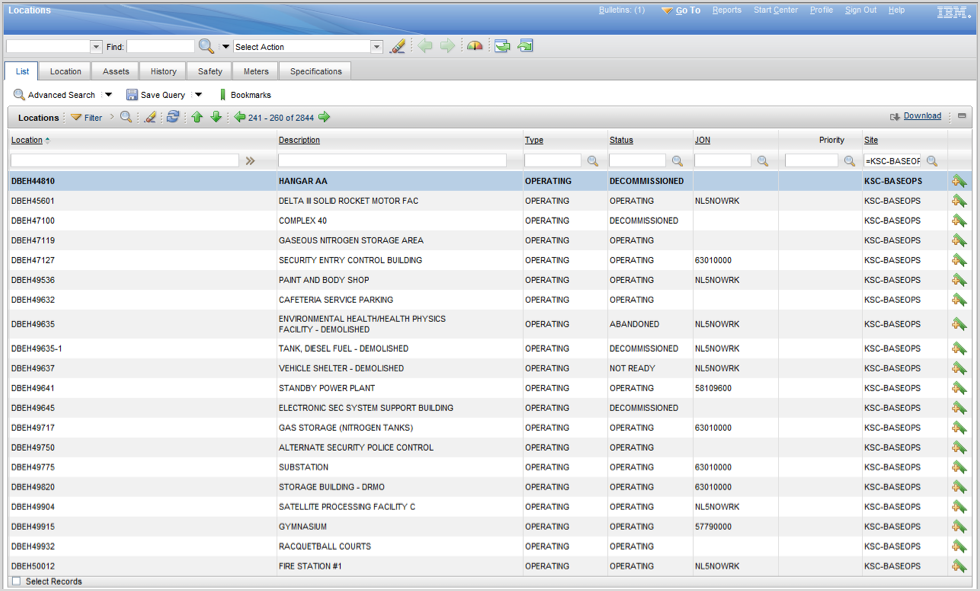
Figure E-1 Sample Operating Locations Drilldown Screen
E.3 Equipment
Figure E-2 is a sample screen from an equipment module that allows the operator to keep accurate and detailed records of each piece of equipment. Accurate historical data can be used to help make cost-effective replace or repair decisions. All equipment-related data is available, such as bill of material, preventive maintenance schedule, service contracts, safety procedures, measurement points, multiple meters, inspection routes, specification data (nameplate), equipment downtime, and related documents. This equipment data is used for managing day-to-day operations. The data can be used to develop additional management information, such as developing equipment downtime failure code hierarchies to use in maintenance management metrics.
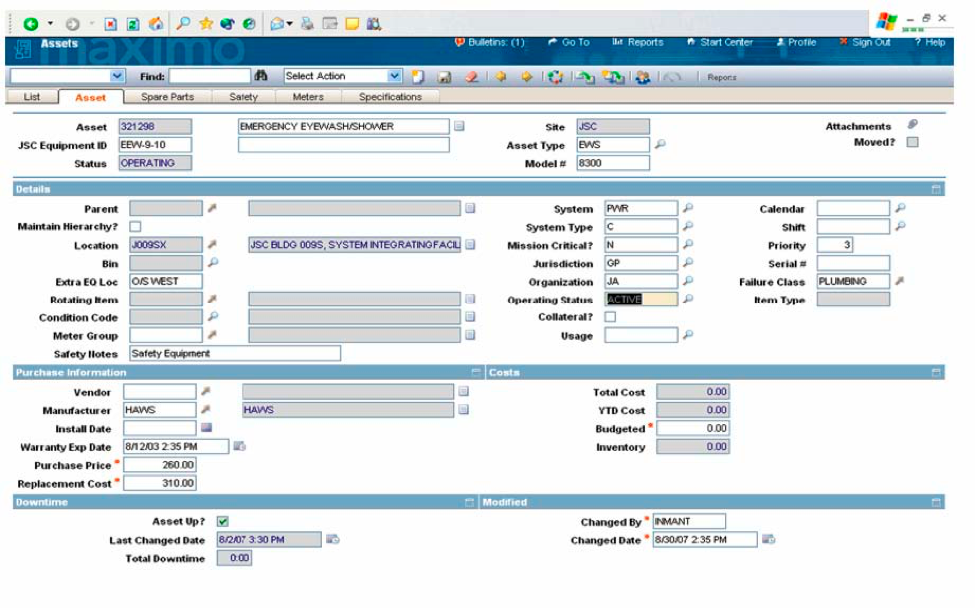
Figure E-2 Sample Equipment Screen
E.4 Safety Plans
Figure E-3 shows the tag-out screen of the safety plan module of this example system. With the emphasis placed on safety in NASA, this module or similar capability is an important addition to the CMMS. This sample module provides the following capabilities:
a. Manual or automatic safety plan numbering.
b. Safety plans can be built ad hoc for special work or defined for reuse in the safety plans application.
c. Track hazards for multiple equipment and locations.
d. Multiple precautions can be associated to a hazard.
e. Track hazardous materials for multiple equipment and locations.
f. Once hazards and precautions are entered, convenient pop-up list in this sample system is available for reference and data entry.
g. Track ratings for health, flammability, reactivity, contact, and material safety data sheet (MSDS) for hazardous materials.
h. Define lockout/tag-out procedures.
i. Define tag identifications for specific equipment and locations.
j. Define safety plans for multiple equipment or locations.
k. View link documents.
l. Associate safety plans to job plans, to preventative maintenance masters, and to work orders.
m. Safety plans are printed automatically on work orders.
n. Flexible business rules allow tag-outs procedures to be associated to hazards or directly to locations, equipment, safety plans, or work orders.
o. Copy existing safety plans to new safety plans.
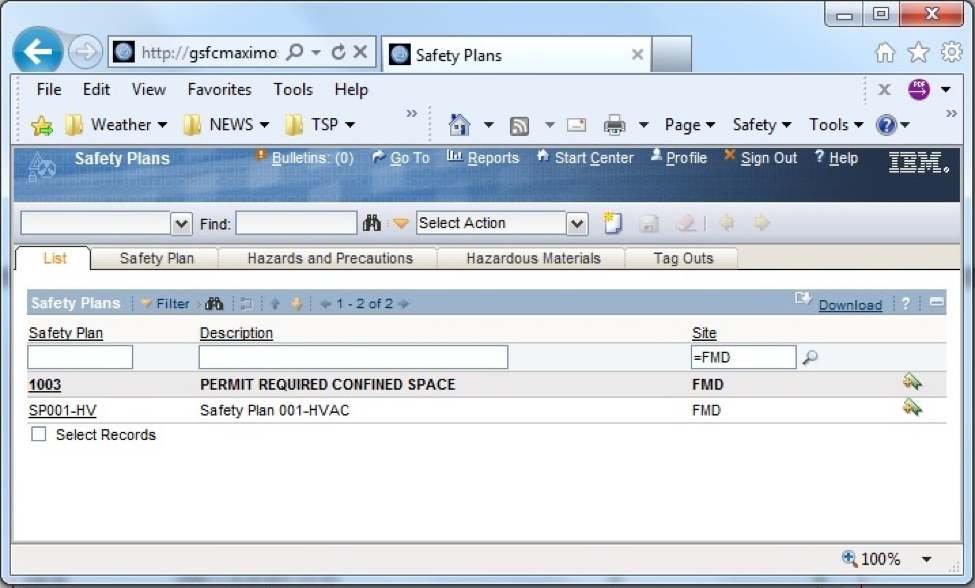
Figure E-3 Sample Safety Plans Screen
E.5 Inventory Control
The inventory control application shown in Figure E-4 allows the operator to track inventory movement, such as move items in or out of inventory, or from one location to another. Stocked, nonstocked, and special order items can be tracked. The application, as shown in Figure E-5, also allows tracking item vendors, the locations where an item can be found, item cost information, and the substitute or alternate items that can be used if necessary.
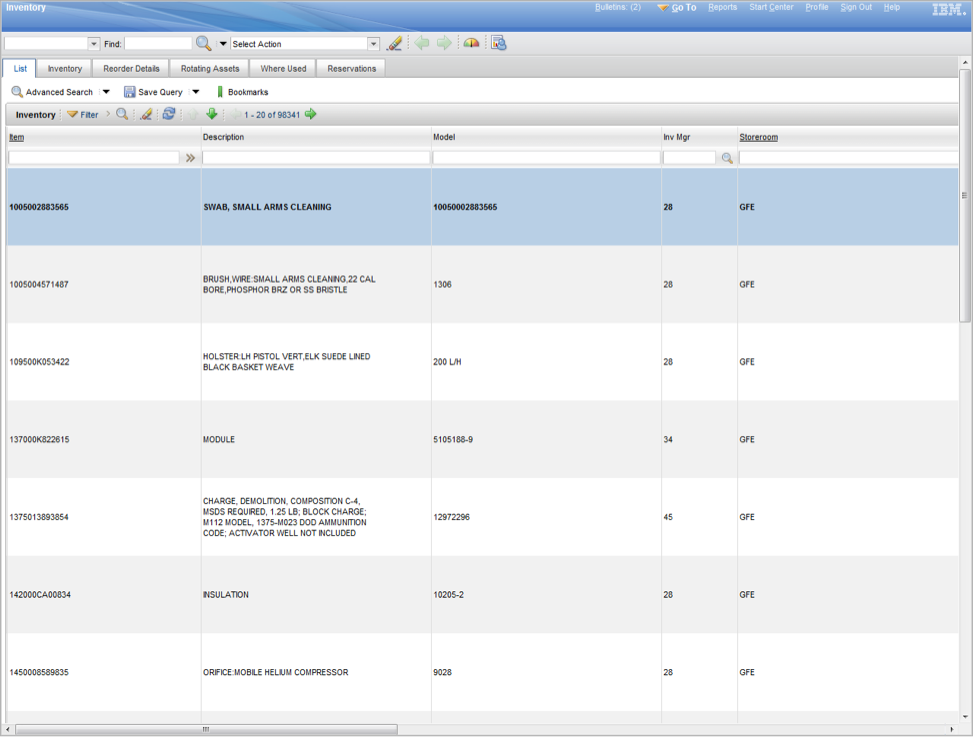
Figure E-4 Sample Inventory Control Screen
E.6 Work Request
Figure E-5 is a sample work request screen that could be used by anyone at a Center to enter requests, such as trouble calls, or by work control to record requests. The easy-to- use data-entry screen was designed for minimal data entry. The work order number is assigned manually or automatically. A requester would enter minimal data, as shown on the sample, with work control entering additional information as required. Data is entered once, and pop-up tables in this system eliminate the need to memorize codes. This computer system could be used by a Center in their CMMS rather than the Trouble Call Ticket shown in Appendix D.
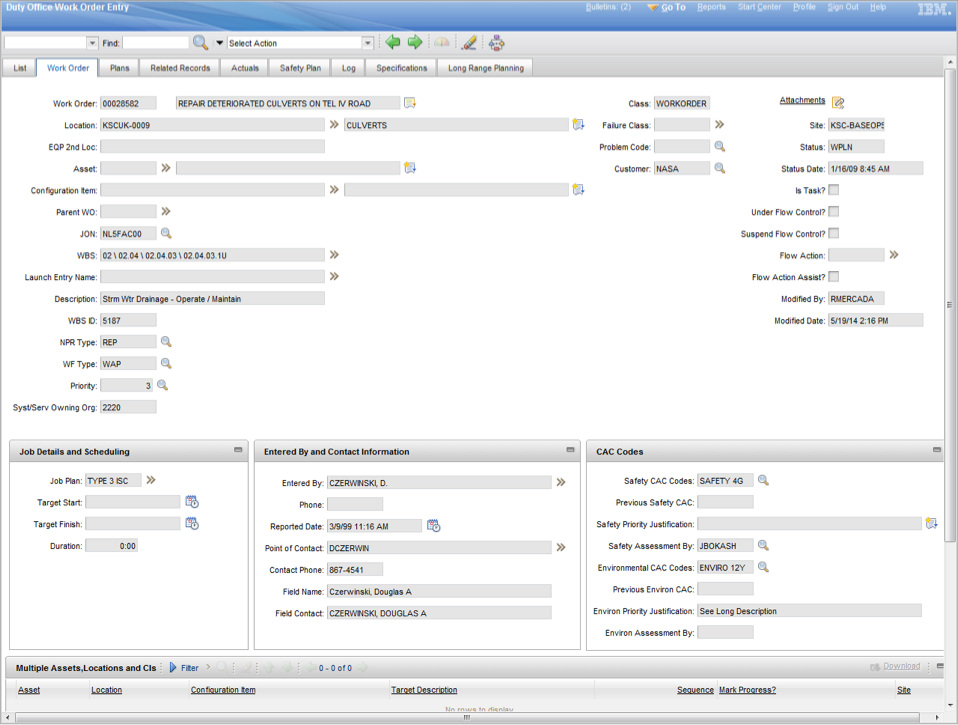
Figure E-5 Sample Work Request Screen
E.7 Work Order Tracking
The Sample Work Order Tracking Screen shown in Figure E-6 is the heart of a work order system. The data is entered once, and pop-up tables eliminate the need to memorize codes. This tracking system provides instant access to all of the information needed for detailed planning and scheduling, including work plan operations, labor, materials, tools, costs, equipment, blueprints, related documents, and failure analysis. Of course, this is dependent on how many modules have been installed and how much information has been entered in the system.
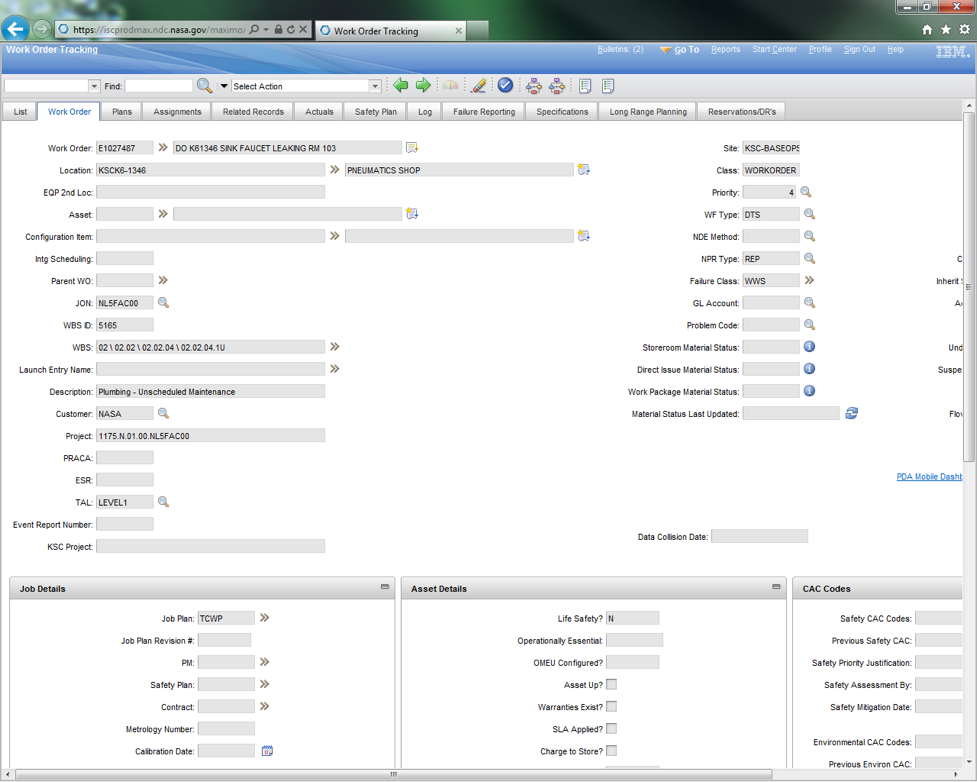
Figure E-6 Sample Work Order Tracking Screen
E.8 Work Management
a. The Work Manager module in this example system lets the planner specify which labor to apply to specific work order tasks and when.
b. In the planning mode shown in Figure E-7, labor assignments are planned for future shifts. Each person's calendar availability is considered when the assignments are made. The assignments are created sequentially over the shift, filling each person's daily schedule with priority work for the craft. It can even split larger jobs over multiple shifts automatically.
In the dispatch mode, labor assignments are carried out as soon as possible. The system in this example can even begin tracking labor time from the instant the assignment is made. The system operator can interrupt work already in progress to reassign labor resources to more crucial work.
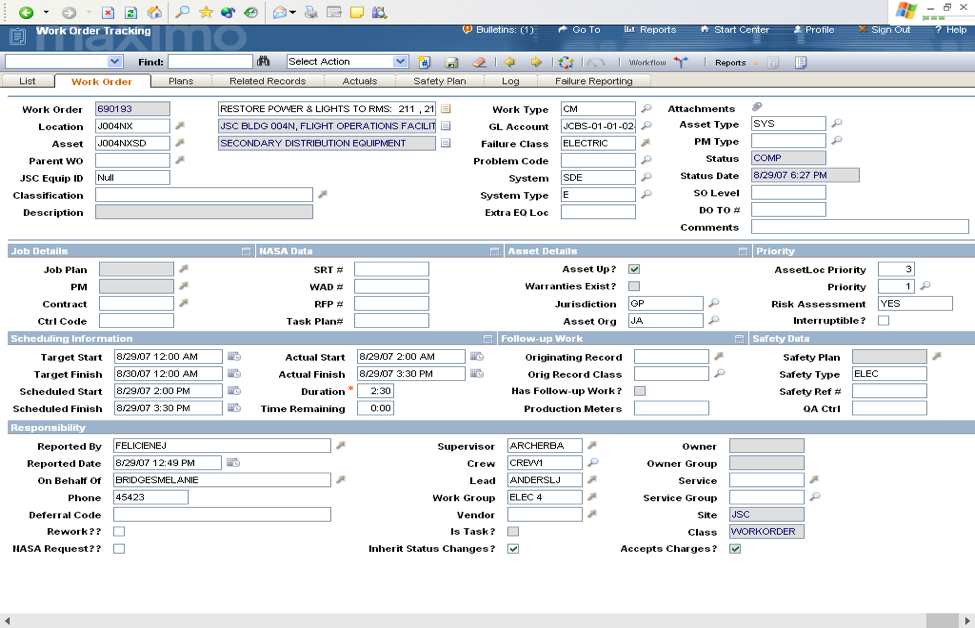
Figure E-7 Work Order Tracking/Work Management Plan Sample Screen
E.9 Quick Reporting
Figure E-8 shows a sample Quick Reporting screen that provides a rapid and easy means for opening, reporting on, and closing work orders; reporting work on small jobs after the fact; and even creating work orders on the fly. Labor, materials, failure codes, completion date, and downtime can all be reported on this one screen.
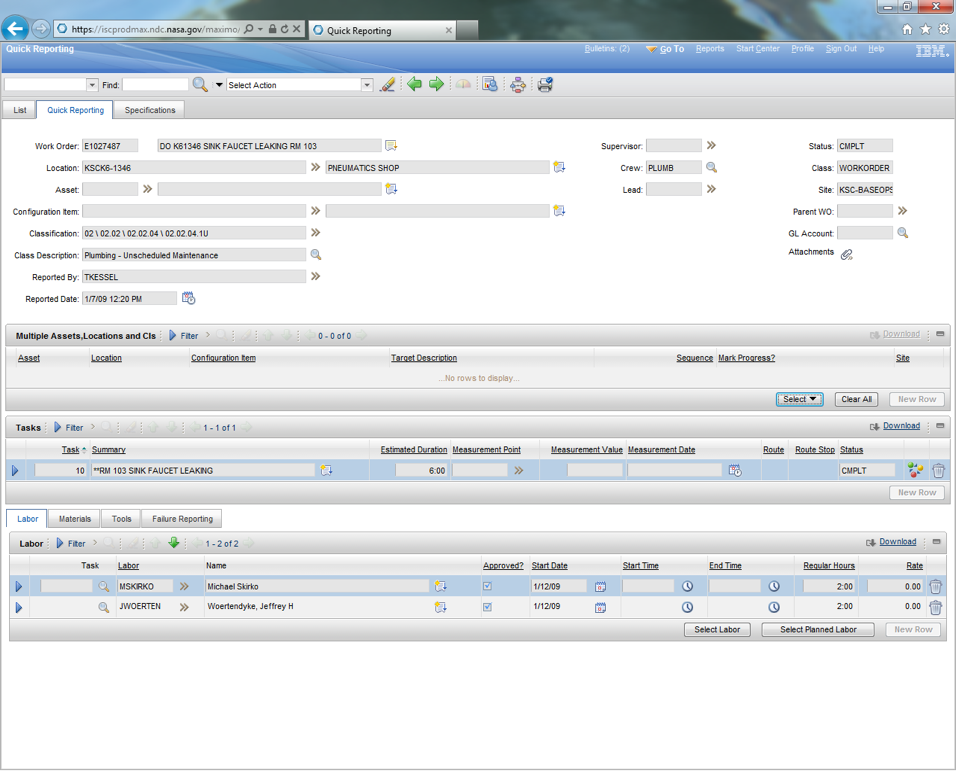
Figure E-8 Sample Quick Reporting Screen
E.10 Preventive Maintenance
Sample preventive maintenance screens are shown in Figures E-9a and E-9b. The following capabilities provided in this sample system are listed to show how a CMMS can be utilized in managing a Center's PM program:
a. Supports multiple criteria for generating PM work orders. If a PM master has both time-based and meter-based frequency information, the program uses whichever comes due first and then updates the other.
b. Generates time-based PM work orders based on last generation or last completion date. Next due date and job plans are displayed.
c. Permits and tracks PM extensions with adjustments to next due date.
d. Triggers meter-based PMs by two separate meters.
e. Prints sequence job plans upon request.
f. Creates a PM against an item so that new parts have PMs automatically generated on purchase.
g. Specifies the number of days ahead to generate work orders from PM masters that may not yet have met their frequency criteria.
h. Consolidates weekly, monthly, and quarterly job plans on a single master.
i. Assigns sequence numbers to job plans to tell the system which job plan to use when a PM work order is generated from a PM master.
j. Permits overriding frequency criteria to generate PM work orders when required by plant conditions.
k. Routes PMs with multiple equipment or locations.
l. Generates work orders in batch or individually for only the equipment requested. Can be used with the system scheduler to forecast resources and budgets.
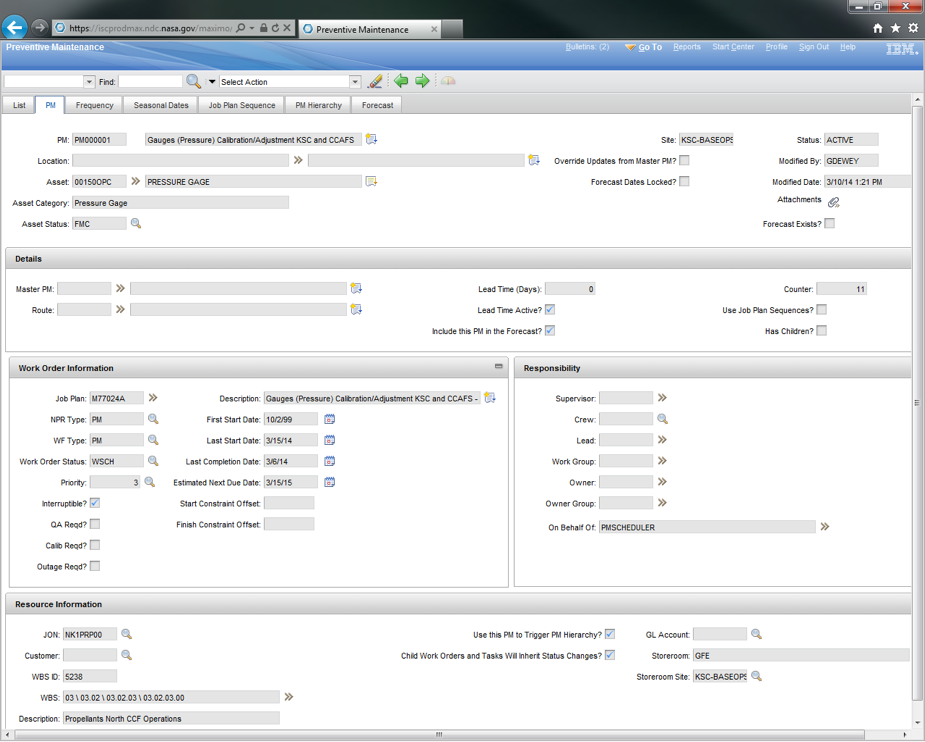
Figure E-9a Sample Preventive Maintenance Screen
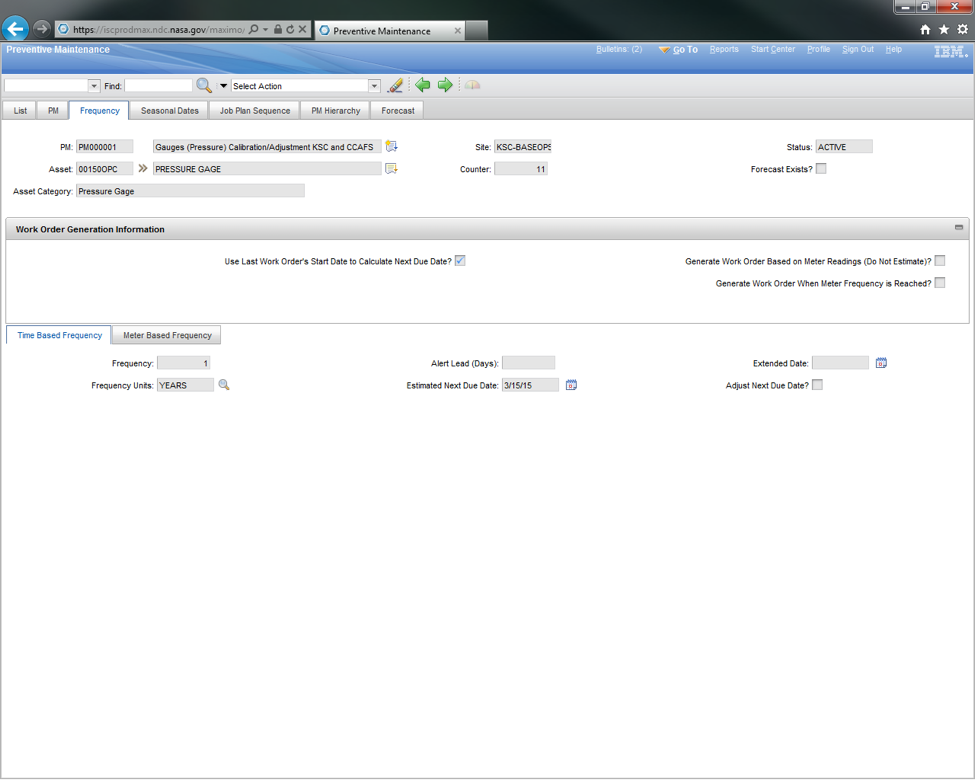
Figure E-9b Sample Preventive Maintenance Screen
| TOC | Change History | Preface | Chapter1 | Chapter2 | Chapter3 | Chapter4 | Chapter5 | Chapter6 | Chapter7 | Chapter8 | Chapter9 | Chapter10 | Chapter11 | Chapter12 | AppendixA | AppendixB | AppendixC | AppendixD | AppendixE | AppendixF | AppendixG | AppendixH | AppendixI | ALL | |
| | NODIS Library | Program Management(8000s) | Search | |
This document does not bind the public, except as authorized by law or as incorporated into a contract. This document is uncontrolled when printed. Check the NASA Online Directives Information System (NODIS) Library to verify that this is the correct version before use: https://nodis3.gsfc.nasa.gov.